Google Photos Screensaver - Free Personal Photos Screensaver from Google
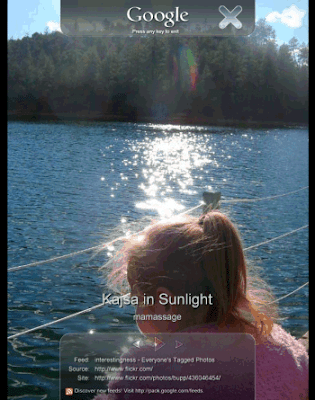 The Google Photos Screensaver from Google, Inc. is a free photo screensaver that easy to use. This Software allows their users to create their own customized screen saver.
The Google Photos Screensaver from Google, Inc. is a free photo screensaver that easy to use. This Software allows their users to create their own customized screen saver.Click Here to go to Google Photos Screensaver website. Then click link download to start the installation process.
When you install the Google Screensaver on your personal computer, you are adding a whole new set of functions to your screensaver. With Google Photos Screensaver you can create a personal screen saver composed of your favorite digital pictures. The Google Photos Screensaver also offers the ability to display photos from your favorite photo feeds and your Picasa Web Albums.
The Google Photos Screensaver is designed to be used with Microsoft Internet Explorer 6.0 and above and Mozilla Firefox 1.5 and above. The Google Photos Screensaver is currently incompatible with other browsers like Opera or Netscape. The minimum system requirements for running the Google Screensaver are Microsoft Windows XP and Vista.
Google Photos Screensaver will displays photos from different locations. The photos screensaver acts like a slideshow so you can move to the next or previous photo using your mouse. The title and the author of that photo is always visible and you can go to the source of the photo by clicking to one of the links from the bottom of the window.
With this Google Photos Scrensaver you can configure the visual effects (collage, wipe, pan and zoom, cross fade) and how often the photos appears.
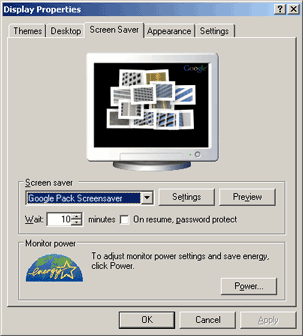 Your computer. You select a list of folders that contain photos and Google Screensaver monitors the JPEGs from these folders.
Your computer. You select a list of folders that contain photos and Google Screensaver monitors the JPEGs from these folders.Picasa Web Albums. If you use Google's photo sharing site, you can view pictures from the most recently modified albums and from your contacts. It's probably the most interesting feature of Picasa Web Albums: you can monitor all the photos uploaded to your contacts' albums.
Web feeds. You can find them in photo sharing sites like Flickr, Picasa Web Albums or at this page. Some nice feeds: Flickr (Vista wallpapers, nature, architecture, landscape, Google food), Yahoo search (autumn, Dali, sunset) . To add a new source, right-click a link to a feed in IE and Firefox and select "Add to Google Photos Screensaver".
Add Photos Methode:
You can add photos to your Google Photos Screensaver from a variety of sources, including photo feeds, Picasa, Picasa Web Albums, and folders on your hard drive. To add photos, please follow these steps:
- Go to “Start” > “Settings” > “Control Panel”
- Double-click “Display” to open the “Display Properties” window.
- Select the “Screen Saver” tab.
- Make sure “Google Photos Screensaver” is selected, and click “Settings.”
- Check the box beside the source you want to add, and click “Configure…”
- Once configured, click “Done.”
- Click “OK” to exit the “Google Photos Screensaver” window.
- Click “OK” once more to exit the “Display Properties” window.
If you’d like to prevent all photos from a particular source from being displayed, please un-check the box next to that source. Click “OK” when you’re done.
To remove a feed from Google Photos Screensaver, please follow the instructions below:
- Go to “Start” > “Settings” > “Control Panel” > “Display”
- Double-click “Display” to open the “Display Properties” window.
- Select the “Screen Saver” tab.
- Make sure “Google Photos Screensaver” is selected, and click “Settings.”
- Click the “Configure…” button next to “Photo feeds.”
- Select the feed you’d like to remove, and click “Remove.”
- Click “Done.”
- Click “OK” to exit the “Display Properties” window.
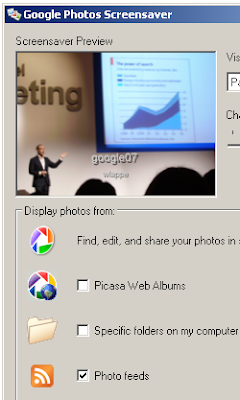 If you’d like to temporarily disable a feed, un-check the box next to that feed. When you want to display the feed again, simply check the box.
If you’d like to temporarily disable a feed, un-check the box next to that feed. When you want to display the feed again, simply check the box.Download Google Screensaver Without Installing Google Pack
The screensaver is a part of Google Pack, but if you get it from this page you can install only the screensaver. Then you can uninstall Google Updater and keep the screensaver.
You can download Google Screensaver without installing Google Pack, but this link may change in the future. The link is :
http://gpdl.google.com/installers/ci_ss/en/2.2007.0323.1359/gpscrsav.msi (4.5 MB)
Photo Feeds for Google Photos Screensaver
Photo feeds are streams of images that can be viewed in Google Photos Screensaver. For example, if you are viewing an album in Picasa Web Albums, you can right-click the "RSS" link at the bottom of the page and select "Add to Google Photos Screensaver" to add those images to your screensaver.
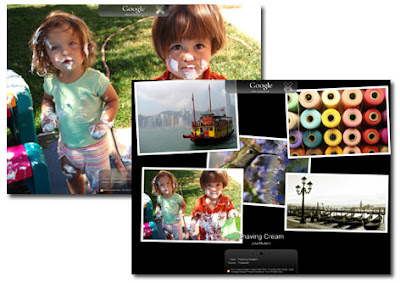 Remember, photographs are the creative work of photographers, and you should ask for their permission before displaying their photos in your screensaver. Some photographers have already given permission to use their photos under a Creative Commons license, including the Google employees who donated their photos to the default feed of the Google Photos Screensaver. A great example of a Creative Commons photo feed is the Creative Commons Photo Pool on Flickr.
Remember, photographs are the creative work of photographers, and you should ask for their permission before displaying their photos in your screensaver. Some photographers have already given permission to use their photos under a Creative Commons license, including the Google employees who donated their photos to the default feed of the Google Photos Screensaver. A great example of a Creative Commons photo feed is the Creative Commons Photo Pool on Flickr.Some Sites That Support Photo Feeds
http://www.framechannel.com
http://picasaweb.google.com
http://www.23hq.com
http://www.flickr.com
http://www.pixagogo.com
http://www.smugmug.com
http://www.wunderground.com
Source :
http://www.google.com
http://pack.google.com/screensaver.html
http://googlesystem.blogspot.com/2007/03/google-screensaver.html
Images :
http://pack.google.com/screensaver.html
www.jetcityorange.com
www.dphotojournal.com
http://googlesystem.blogspot.com/2007/03/google-screensaver.html
No comments:
Post a Comment